|
Quikword Tutorial
Welcome! I will be going over how to set up your Quikword macro program for use in AW and to create personalized macros. If you have any problems after going through this instruction, please contact your Team Leader.
To begin, open Quikword.
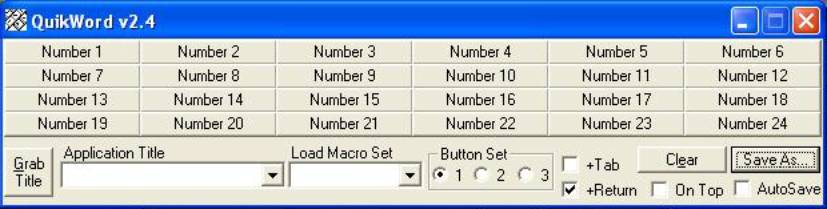
First thing we will work on is setting
it to be able to communicate with the Active Worlds browser. Make sure
you have the Active Worlds browser open. Click on the button “Grab
Title”. Once done you will see a window that looks like this:
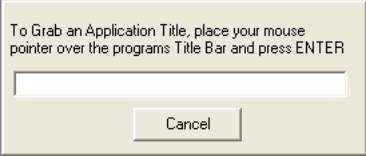
Place your pointer along the top of the Active Worlds browser and you
should see something like this come up:
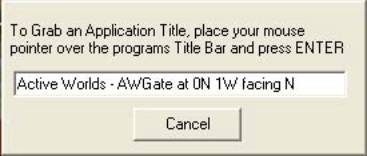
Now you have a title in your Quikword. It should look like this:
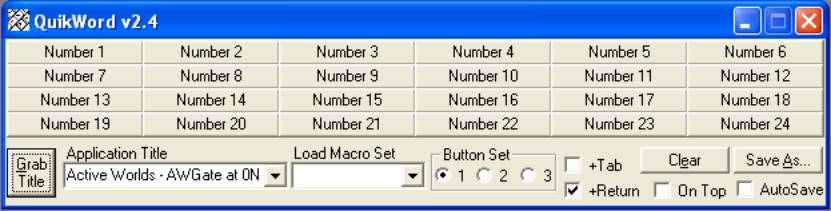
At this time I suggest you close Quikword and open the Quikword
Configuration Settings document. You will see the Application Title that
you just put it. What I do is I remove the coordinates showing so the
Application Title simply reads as Active Worlds:
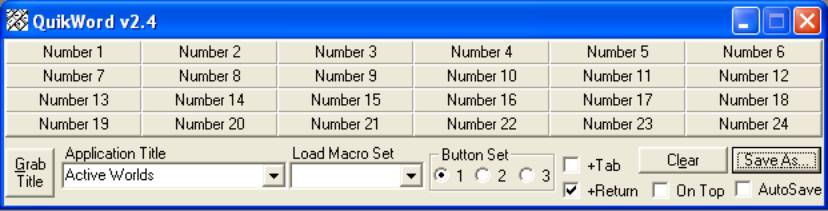
Now your Quikword will communicate anywhere within the Active Worlds
Universe. Now we are ready to create some macros.
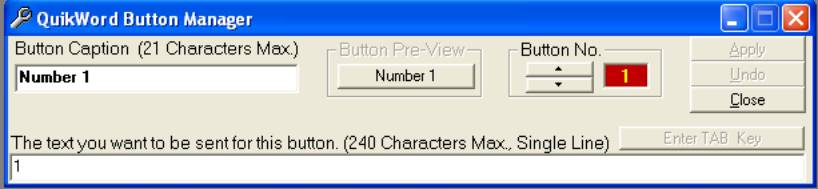
The Button Caption is what you will use to identify the macro. What
you put in here will be what you see on the button to let you know what
the macro sentence will be about. For this tutorial, I will rename
button “Number 1” to “AWGate Welcome” and I will place my welcome text
into the text box along the bottom.
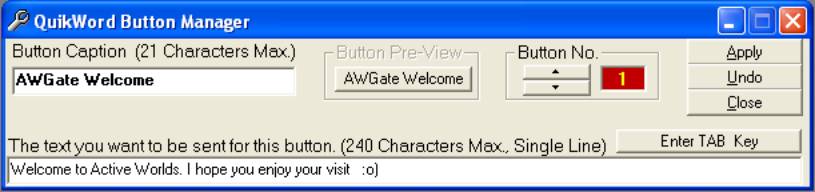
Once you have you Button Caption and your text created, you can click
Apply. You can either continue creating more or click Close.
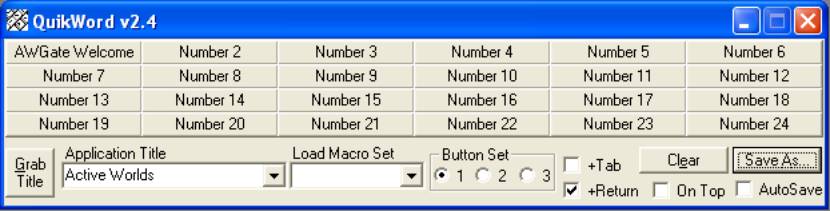
Now that you have a macro (or more) set up, you need to name this set
of macros. This is very similar to naming the buttons. Once you create a
Macro Set name, I would suggest you click on the drop down arrow and
save the work you have done.
|